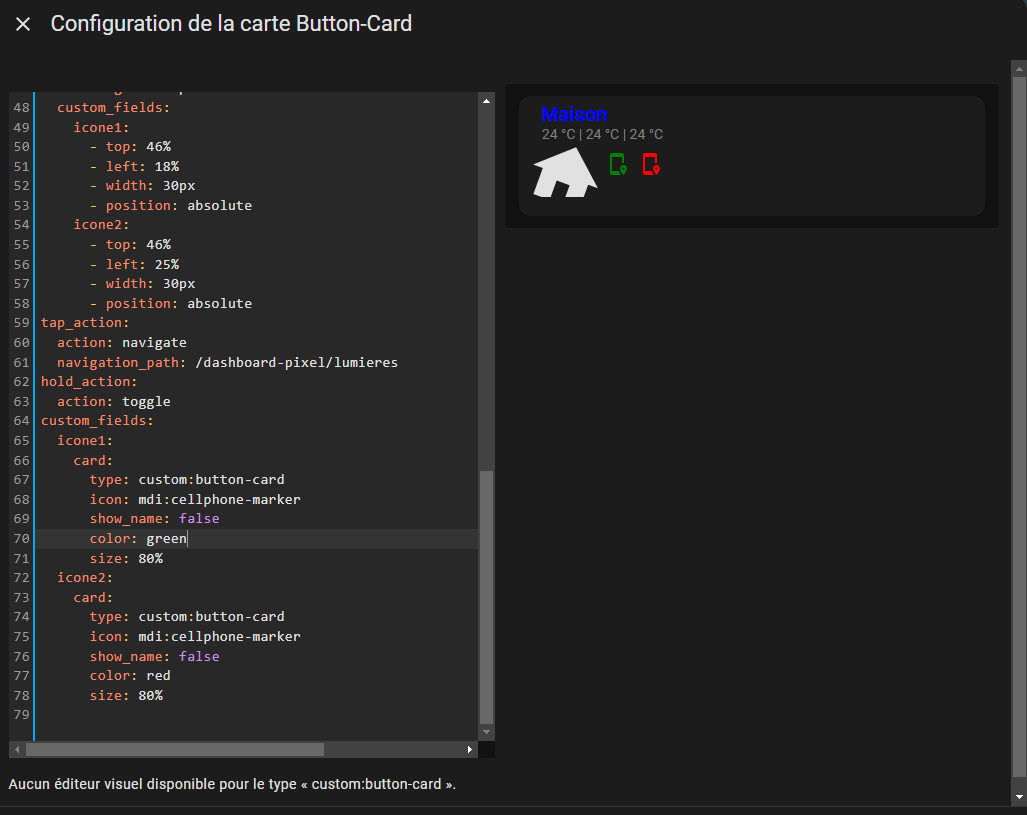type: custom:button-card
entity: light.maison
name: Maison
show_state: true
state_display: >
[[[ return
`${parseFloat(states['sensor.lywsd03mmc_0945_temperature'].state).toFixed(0)}`
+ ' °C'
+ ` |
${parseFloat(states['sensor.lywsd03mmc_0945_temperature'].state).toFixed(0)}`
+ ' °C'
+ ` |
${parseFloat(states['sensor.lywsd03mmc_0945_temperature'].state).toFixed(0)}`
+ ' °C';
]]]
icon: mdi:home
size: 50%
state:
- value: 'on'
color: yellow
- value: 'off'
color: blue
- opacity: 0.4
styles:
icon:
- transform: rotate(20deg)
- position: absolute
- left: '-15%'
- top: 25%
name:
- color: blue
- top: 5%
- left: 5%
- font-size: 20px
- font-weight: bold
- position: absolute
state:
- color: gray
- top: 25%
- left: 5%
- font-size: 14px
- position: absolute
card:
- height: 120px
custom_fields:
icone1:
- top: 46%
- left: 18%
- width: 30px
- position: absolute
icone2:
- top: 46%
- left: 25%
- width: 30px
- position: absolute
tap_action:
action: navigate
navigation_path: /dashboard-pixel/lumieres
hold_action:
action: toggle
custom_fields:
icone1:
card:
type: custom:button-card
icon: mdi:cellphone-marker
show_name: false
color: green
size: 80%
icone2:
card:
type: custom:button-card
icon: mdi:cellphone-marker
show_name: false
color: red
size: 80%
Tu ajoutes custom_field: au même niveau que name, entity.
Tu choisis un nom que tu vas donner au custom_filed ( ex icone1 ) :
custom_fields:
icone1:
card:
type: custom:button-card
icon: mdi:cellphone-marker
show_name: false
color: green
size: 80%
Il faut ensuite déclarer ce custom_field dans styles pour le positionnement.
styles:
custom_fields:
icone1:
- top: 46%
- left: 18%
- width: 30px
- position: absolute
La doc pour t’aider, tu as des explication et exemple pour le custom_field.