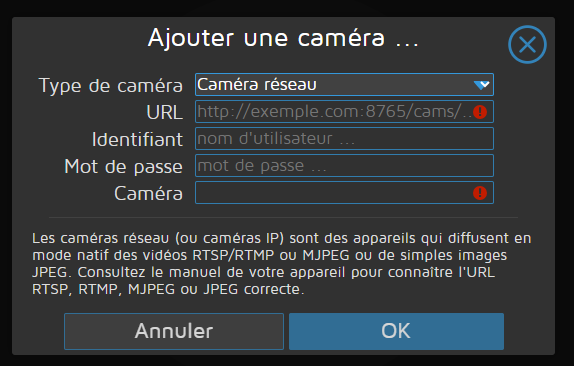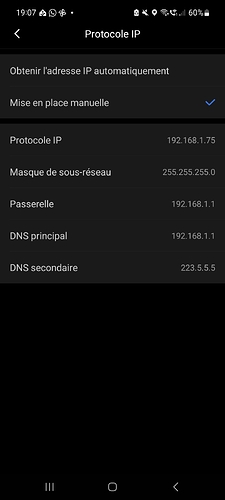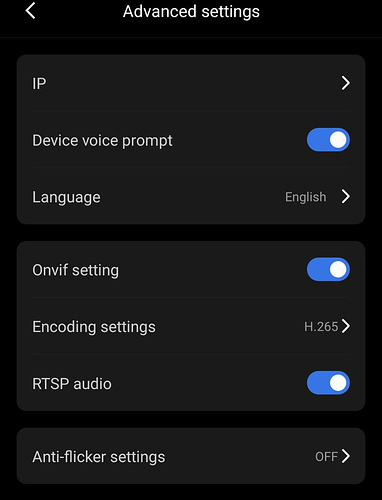Bien le bonjour à vous membres de la communauté,
Je viens tout récemment d’acquérir une caméra V380 pro, que j’arrive parfaitement à connecter sur son application. En revanche j’aimerais bien la connecter sur mon HA mais la vu que je suis une buse je sèche je ne comprends pas ce que je dois faire.
Merci d’avance aux généreux membres qui me liront et me répondrons:
Adisahtz …
Ma configuration
version
core-2025.5.2
installation_type
Home Assistant OS
dev
false
hassio
true
docker
true
user
root
virtualenv
false
python_version
3.13.3
os_name
Linux
os_version
6.6.74-haos-raspi
arch
aarch64
timezone
Europe/Paris
config_dir
/config
Home Assistant Cloud
logged_in
true
subscription_expiration
13 mai 2026 à 02:00
relayer_connected
true
relayer_region
eu-central-1
remote_enabled
true
remote_connected
true
alexa_enabled
true
google_enabled
true
cloud_ice_servers_enabled
true
remote_server
eu-central-1-28.ui.nabu.casa
certificate_status
ready
instance_id
aa4ff6779209441dbfee2c96facf4e1a
can_reach_cert_server
ok
can_reach_cloud_auth
ok
can_reach_cloud
ok
Home Assistant Supervisor
host_os
Home Assistant OS 15.2
update_channel
stable
supervisor_version
supervisor-2025.05.1
agent_version
1.7.2
docker_version
28.0.4
disk_total
57.8 GB
disk_used
11.0 GB
healthy
true
supported
true
host_connectivity
true
supervisor_connectivity
true
ntp_synchronized
true
virtualization
board
rpi5-64
supervisor_api
ok
version_api
ok
installed_addons
Terminal & SSH (9.17.0), Pironman 5 (1.2.3), File editor (5.8.0), ESPHome Device Builder (2025.5.0), MariaDB (2.7.2), Matter Server (8.0.0), motionEye (0.22.1), Mosquitto broker (6.5.1)
Dashboards
dashboards
3
resources
0
views
2
mode
storage
Network Configuration
adapters
lo (disabled), wlan0 (enabled, default, auto), docker0 (disabled), hassio (disabled), vethac7ce6d (disabled), veth7b118a3 (disabled), veth0f01ae7 (disabled), veth15c9c29 (disabled), veth80b9b06 (disabled), veth4b9b27f (disabled), vethda33ac5 (disabled), vethad88c6c (disabled), veth1992233 (disabled), veth59db44d (disabled)
ipv4_addresses
lo (127.0.0.1/8), wlan0 (192.168.1.174/24), docker0 (172.30.232.1/23), hassio (172.30.32.1/23), vethac7ce6d (), veth7b118a3 (), veth0f01ae7 (), veth15c9c29 (), veth80b9b06 (), veth4b9b27f (), vethda33ac5 (), vethad88c6c (), veth1992233 (), veth59db44d ()
ipv6_addresses
lo (::1/128), wlan0 (fe80::82d8:4879:c441:317d/64), docker0 (fe80::6c9e:22ff:fe22:15d0/64), hassio (fe80::c427:66ff:fe7e:f8d0/64), vethac7ce6d (fe80::c086:ecff:fe9f:7ff9/64), veth7b118a3 (fe80::401c:41ff:fe94:392e/64), veth0f01ae7 (fe80::3cc8:1bff:fe33:f9b8/64), veth15c9c29 (fe80::446f:6ff:fe6e:a04a/64), veth80b9b06 (fe80::1811:9eff:fe9a:ca0/64), veth4b9b27f (fe80::1426:caff:fe67:24b/64), vethda33ac5 (fe80::4c6f:60ff:fea6:c280/64), vethad88c6c (fe80::bc86:d8ff:feb9:b756/64), veth1992233 (fe80::146a:77ff:fe56:ffb4/64), veth59db44d (fe80::dc82:fbff:fe9a:89ab/64)
announce_addresses
192.168.1.174, fe80::82d8:4879:c441:317d
Recorder
oldest_recorder_run
19 avril 2025 à 18:55
current_recorder_run
17 mai 2025 à 17:59
estimated_db_size
35.54 MiB
database_engine
sqlite
database_version
3.48.0
Bonjour,
Merci @WarC0zes .
Petite information supplémentaire, j’ai installé l’add-on motioneye et je pense l’avoir configuré.
Je ne sais quoi faire, voici les infos que j’arrive à récupérer sur l’appli android :
Tu as un lien de ta caméra ?
as-tu une option ONVIF dans l’application ?
sinon, tu peux tester d’activer le RSTP:
ceshi.ini
[CONST_PARAM]
rtsp = 1 ; RTSPЭ�飬0���ر� 1������guide.txt
V380 Pro cameras have rtsp/onvif disabled by default. This can be unlocked by inserting an SD-card into the camera.
A step-by-step guide can be found below:
1) Download the V380 Pro app from the App Store or Google Play
2) Register or continue without registering
3) Boot your camera and couple it to the application
4) Set a custom username and password for your camera
5) Download the 'ceshi.ini' file and put it on the root of a micro SD card (so not in a subfolder)
6) Power down the camera, insert the SD card and boot the camera
7) The camera will talk in chinese, wait for 5 minutes (probably shorter, but to be sure)afficher l'original
capic
Juin 1, 2025, 7:36
7
Bonjour, j’ai exactement la même caméra, j’ai essayé d’activer onvif avec le fichier ceshi.ini mais ça n’a pas fonctionné, quelqu’un a t’il réussi ?
system
Juillet 31, 2025, 7:36
8
Ce sujet a été automatiquement fermé après 60 jours. Aucune réponse n’est permise dorénavant.