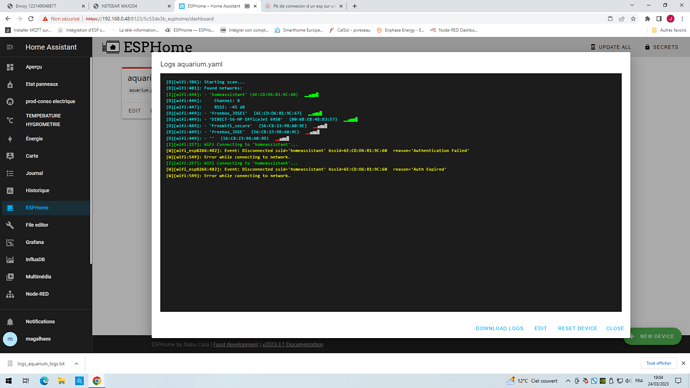bonjour a tous
j’ai testé de connecter un esp sur ma box free il fonctionne et quand j’essais de le faire sur un routeur wifi à l étage après avoir changé le ssid et le mot de passe dans le debug j’ai authentification failled.
quelqu un a une idée ?
esphome:
name: aquarium
friendly_name: aquarium
esp8266:
board: d1_mini
# Enable logging
logger:
# Enable Home Assistant API
api:
encryption:
key: "0ccVJXm/gnH5e4GUVduKVlHC79UdLlbgIpEt5OdckgU="
ota:
wifi:
ssid: !secret wifi_ssid
password: !secret wifi_password
# Enable fallback hotspot (captive portal) in case wifi connection fails
ap:
ssid: "Aquarium Fallback Hotspot"
password: "OHLiOOGKqE5K"
captive_portal:
Salut,
Pour que ESPhome puisse joindre ton ESP, il faut que la route réseau soit possible.
C’est bien le cas quand tu bascule sur ton autre WIFI (SSID différent).
Si le lien est fait en usb sur ton esp, c’est que tu as une erreur de syntaxe dans ton wifi/mot de passe
si effectivement c’est bien un routeur Wifi c’est normal ! les ESP qui seront branchés sur ce wifi ne seront pas visible de ton réseau Freebox ! il faut mettre ton routeur Wifi en mode AP sans routeur si c’est possible pour avoir un réseau unique ![]()
pour info c est un routeur wifi6AX DUAL BAND wireless acces point WAX204
les adresse ip démarrent a 192.168.1.2 alors que sur la box free elles démarrent à 192.168.0.1
Salut,
ça confirme ce que les autres pensaient, tu as fait un installation réseau et wifi qui n’est pas super efficace pour un usage domestique.
L’esp se connecte surement bien au wifi, mais ensuite avec esphome ça ne marchera pas pour voir la console et pour communiquer.
vous préconisé quoi ?
de diffuser mon réseau wifi par un kit mesh pour garder le même ssid et mot de passe que ma box
Sur ton routeur il y a 2 modes : routeur et Access Point. Toi tu es en routeur. Ca tombe bien, il faudrait que tu sois en Access Point.
Pour t’aider, regardes à partir de la page 22 de ta notice :
AP mode: The AP functions as a WiFi 6 access point and can support LAN clients
through its LAN ports. The AP receives its IP address settings from a routing device
in your network. The AP passes on the IP address settings from the routing device
to its clients so that Internet access is provided.
If you want to use AP mode, during the initial log-in process, change the operation
mode from router mode to AP mode, as described in Connect the AP to a routing
device and log in for the first time on page 24. If you already completed the initial
log-in process, see Change the system mode to access point mode or to router
mode on page 166.
puis page 166 :
To change the system mode to access point mode or back to router mode:
- Connect your computer or mobile device to the AP in one of the following ways
• Connect directly to the AP’s WiFi network or LAN. (Applies to the AP in either
operation mode.)
• Connect to the same network that the AP is connected to. (Applies only if the AP
is operating in AP mode.)- Launch a web browser and enter http://www.routerlogin.net in the address field.
Instead, if you are connected to same network as the AP, enter the LAN IP address
that is assigned to the AP. For information about finding the IP address, see Find the
IP address of the AP when you cannot use routerlogin.net on page 32.
A login window displays.
If your browser displays a security warning, dismiss the warning. For more information,
see Dismiss a browser security warning on page 38.- Enter the AP local device password.
The local device password is the one that you specified. The local device password
is case-sensitive.
The BASIC Home page displays.- Select ADVANCED > Advanced Setup > Router / AP / Bridge Mode.
The Router / AP / Bridge Mode page displays.- Specify the system mode by doing one of the following:
• Router mode. Select the Router Mode radio button to let the AP function in
router mode.
The page adjusts to provide information. To change the WiFi settings before you
change the system mode, click the Wireless Setup button. For more information,
see Set up or change an open or secure WiFi network on page 64.
• AP mode. Select the AP Mode radio button to let the AP function in access point
mode.
The page adjusts to provide information and the following options:
- To change the device name before you change the system mode, click the
Edit button.- To change the WiFi settings before you change the system mode, click the
Wireless Setup button. For more information, see Set up or change an open
or secure WiFi network on page 64.- Although you can configure a fixed IP address, we recommend that you leave
the Get dynamically from existing access point/router button selected to
let the AP get an IP address dynamically from the existing router in your
network.
To configure a static IP address, click the Use fixed IP Address (not
recommend) button, and in the fields that display below the Learn more
button, change the IP address information.
sinon pour aller plus vite, tu peux regarder le paragraphe 4 de cette notice https://www.downloads.netgear.com/files/GDC/WAX204/WAX204_IG_FR.pdf
merci
toutes mes adresses IP sont dans la plage de ma box
et effectivement j ai accès à mon esp